Setup Tortoise SVN
-
GENERATE SSH KEY, OR SET IT UP
-
CONNECT VIA SSH
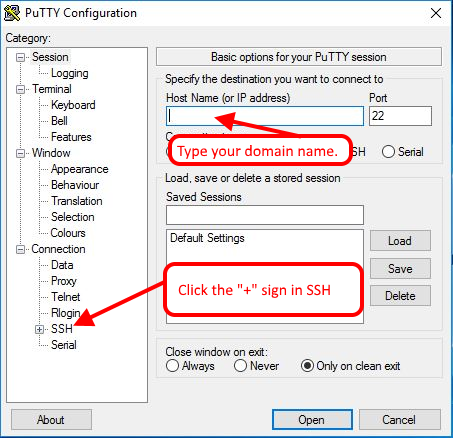
PuTTY login
In Host Name (or IP address), enter the name of your main domain.Port is the default port 22.
Next, click the “+” sign next to SSH.
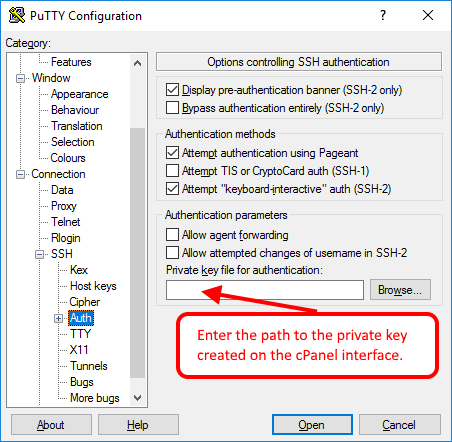
PuTTY login
In the Private key file for authentication box, enter the key for the cPanel interface or the private key that you created earlier.
You can then save the configuration, but you can also connect to your storage immediately. -
CREATING SVN DIRECTORY
The directory and the repository itself must be created through SSH:
cd wwwroot mkdir svn cd svn svnadmin create reponeve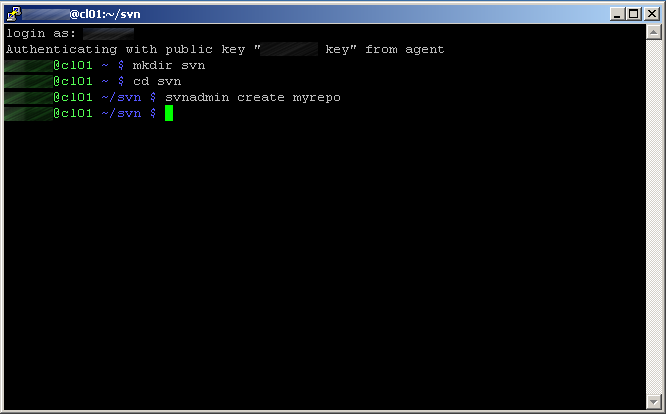
Create SVN repo
-
SETUP TORTOISESVN
In TortoiseSVN, only the name of the program required for the connection is required.
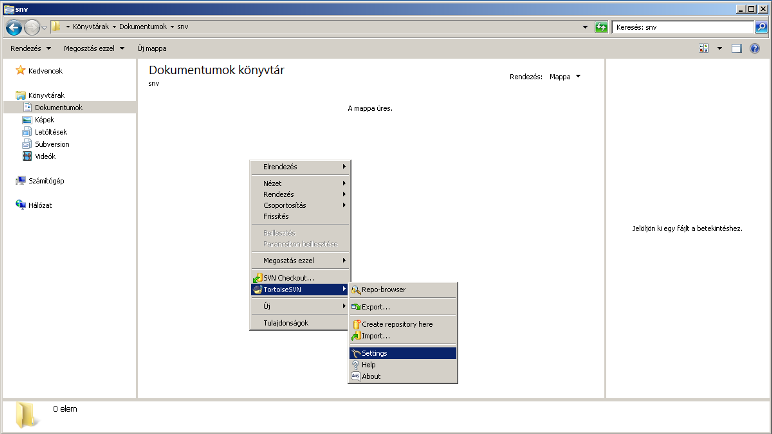
TortoiseSVN Settings
Click the right mouse button in the folder, and select Tortoise SVN/Network menu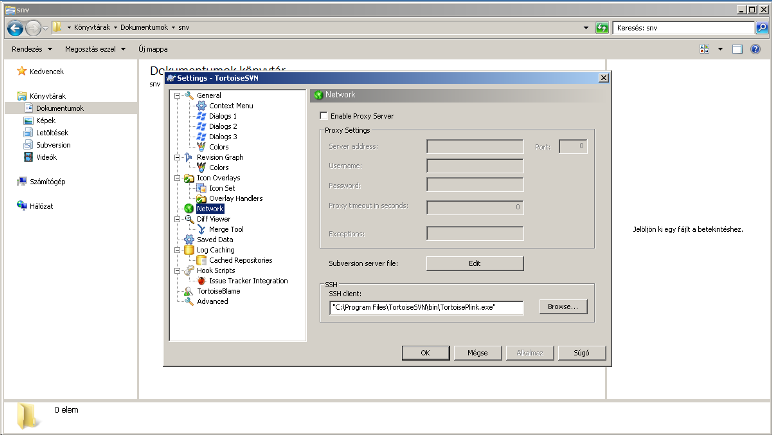
TortoiseSVN Settings
Click the Browse button for SSH client, then enter the path for the folloving line:C:\Program Files\TortoiseSVN\bin\TortoisePlink.exeNext click Ok.
-
CHECKOUT
To set up the repository, click the right mouse button, then select SVN Checkout… menu
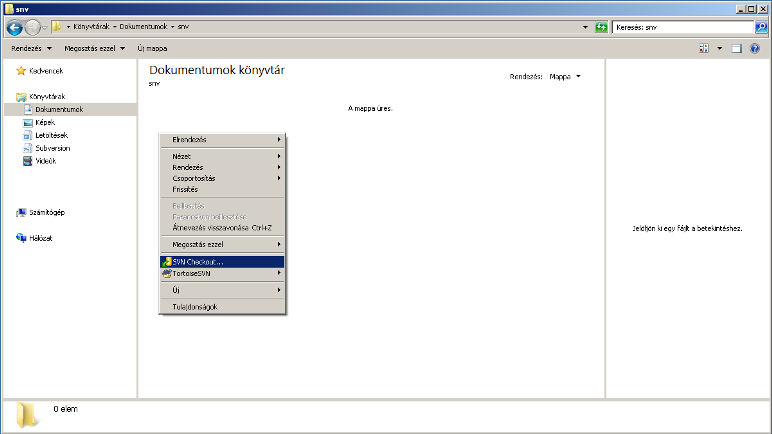
Checkout
To use SVN, you must specify the repository URL as follows:svn+ssh://az_on_fodomain_neve/home/tarhelyazonosito/path/to/svn/repo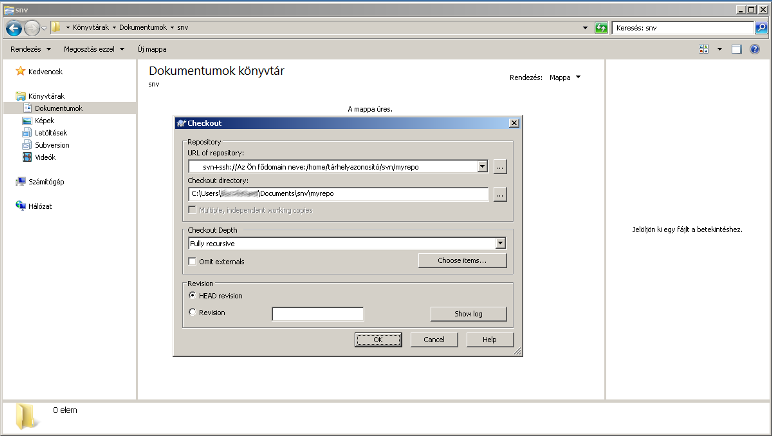
SVN repository URL


No Comments