Create a SFTP connection with FileZilla client
On cPaneles servers, it is only possible to establish an SFTP connection with the FTP user associated with the hosting ID.
GENERATE SSH KEY, OR SET IT UP
REMOVE A PASSWORD FROM THE PRIVATE KEY AND SET THE KEY IN FILEZILLA
Start FileZilla.
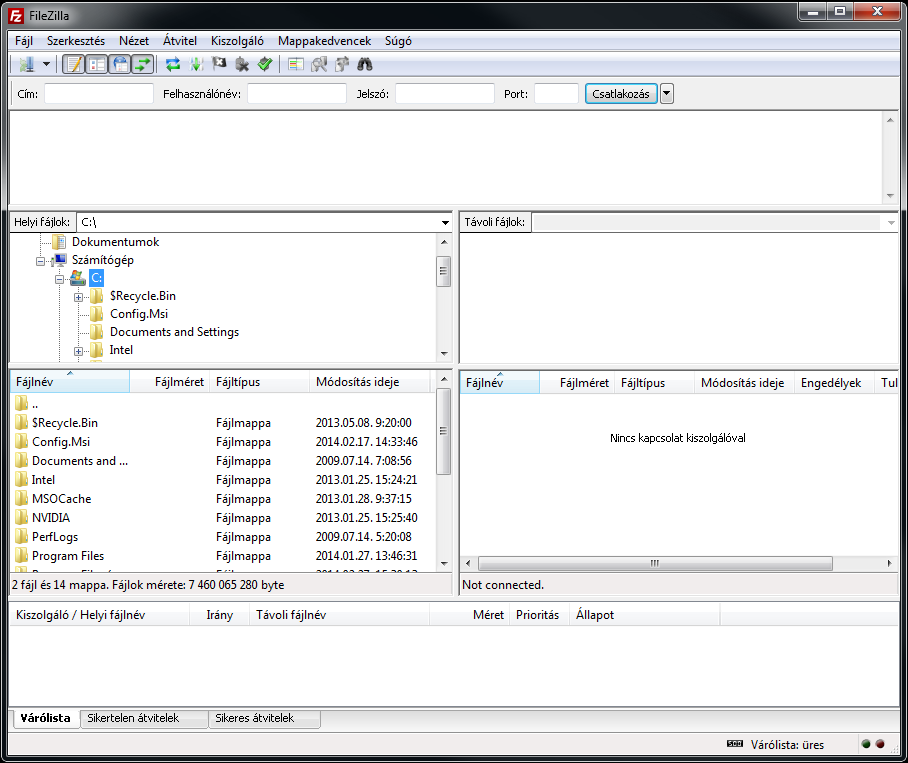
FileZilla main window
In the next step, click Edit / Preferences… in the top menu bar.
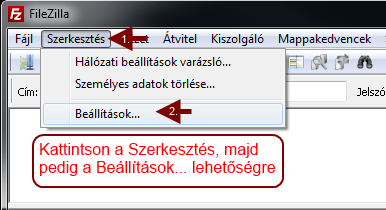
FileZilla Edit/Settings menu
In the popup window, click SFTP in the list on the left, then click Add Key File… button.
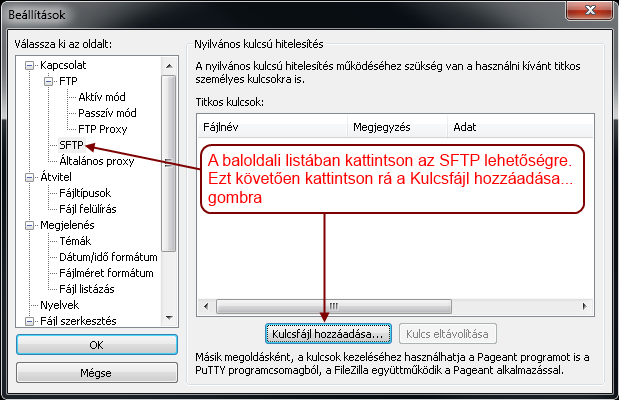
FileZilla Settings menu
Browse to the created private key file and confirm the warning with OK button.
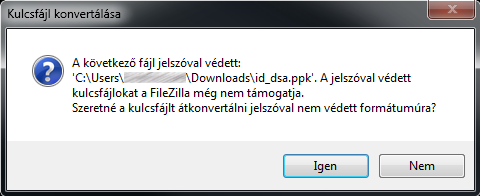
Converting key
Enter the password that you entered when creating the key, and then click OK button.

Type password
The private key will then appear in the Secret Keys list. Click Ok to close the window.
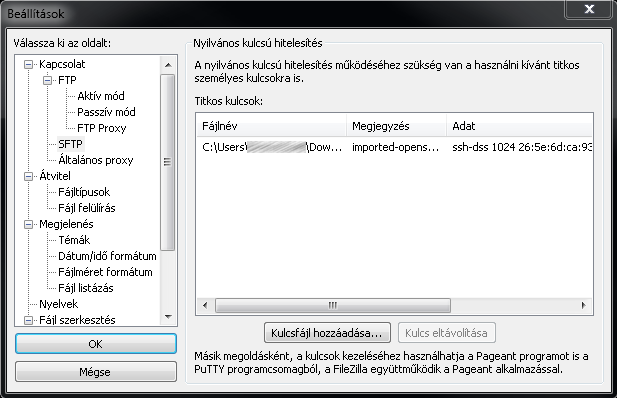
Added key
CREATING THE CONNECTION
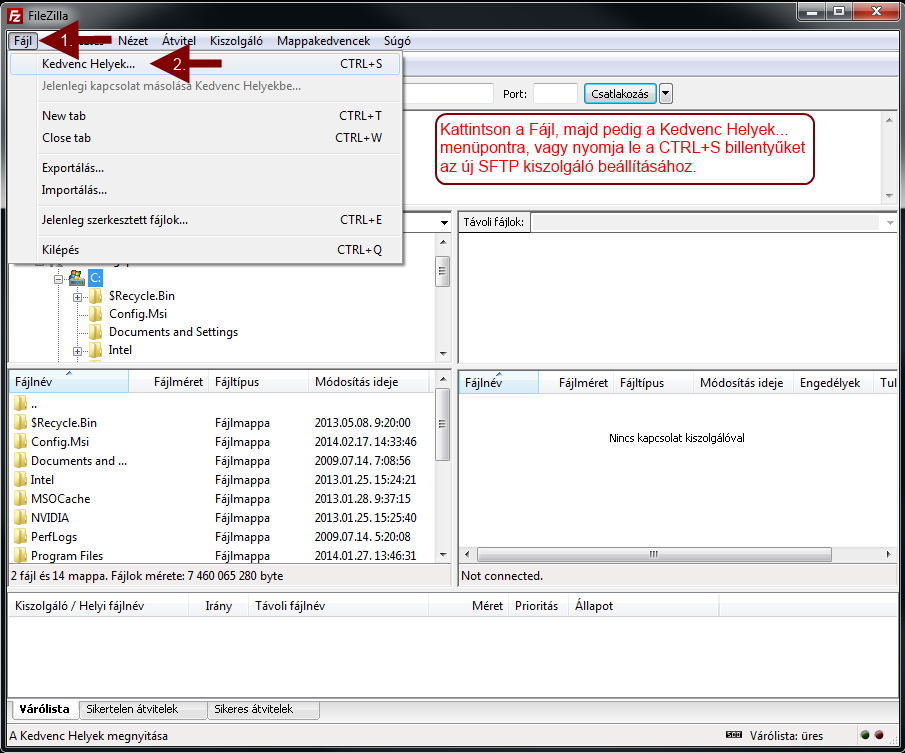
Connecting
In the popup window, click the New Station button.
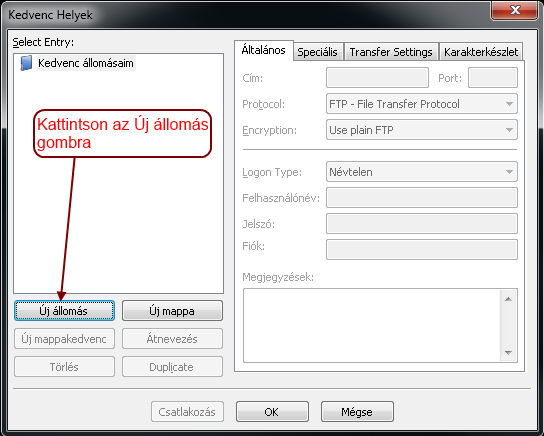
Create new connection
Then name the conection and enter the following information:
- Address: hostingID.loginssl.com
- Port: Here you need to enter the port number of the SFTP protocol, which is shown in Figure 22
- Protocol: Select SFTP – SSH File Transfer Protocol here
- Logon Type: Here you must select the Interactive option
- User name: Your hostingID
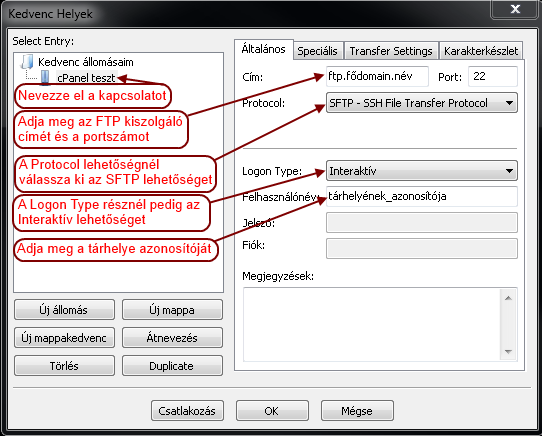
Enter connection data
CONNECTING
As a last step, click Connect.


No Comments