Creating and editing a file via cPanel internal File Manager
You can create a file through FTP or SSH, and you can access the descriptions below through the following links:
The following description is just an example of how to create or modify a file with cPanel’s built-in File Manager. Following the description, make sure you create the file at the right place. If you modify it, edit the file you want.
CREATE A FILE
You can create a new file in two ways:
-
VIA ONLINE INTERFACE
- Sign in to https://admin.dotroll.com with your username and password.
- Then, in the top menu bar, click Services / My Services.
- Select the hosting service that is associated with the domain name Addon domain or Alias and then click on it.
- On the page that appears, in the Manage Resource box on the left, select File Manager.
- After loading, select the document_root folder for the domain name that you want to create the file for. You can access each folder by clicking on the folder name.
- Next, click on the Create new file button in the middle of the right side of the page.
- In the popup window that appears, under the File Name box, type the name of the file, then click the Create button.
-
VIA CPANEL INTERFACE
- Log in to the cPanel interface.
- Find and click on File Manager in the Files box. The File Manager pane will open on a new tab
- In the upper right corner, click the Settings button.
- Select the home directory of the affected domain, then select Show Hidden Files (dotfiles) and click the Save button.
- Click the File button in the upper left
- Under the New filename: label, enter the file name and extension you want to create, and then click Create New File button.
MODIFY A FILE
Unfortunately, direct editing of files is only possible with the cPanel interface.
- Log in to the cPanel interface
- Find and click on File Manager in the Files box.
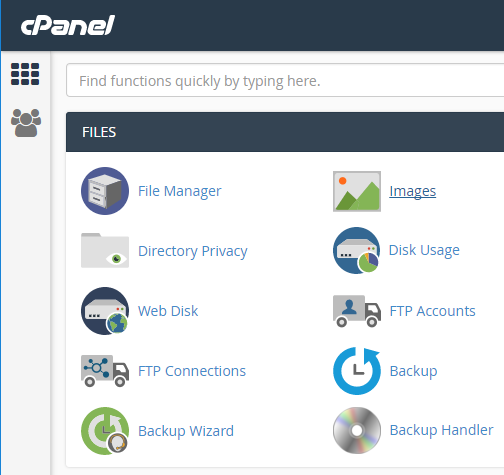
- In the upper right corner, click the Settings button.
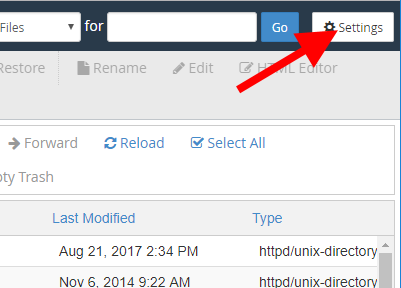
- Select the home directory of the affected domain, then select Show Hidden Files (dotfiles) and click the Save button.
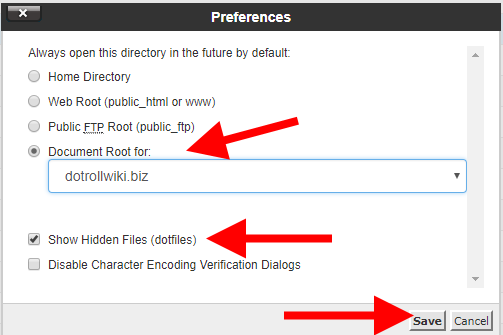
- Find the document_root folder for that domain name and include the file you want to edit, right-click and select Edit.
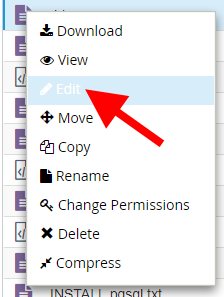
- Click the Edit button in the window that appears.
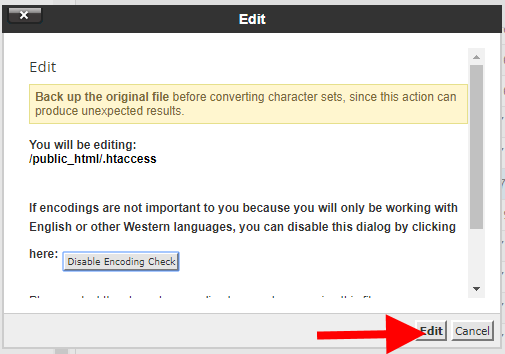
- In the editor that opens, make the necessary changes
- Lastly, save your changes to the word editor by using the Save Changes button in the upper right corner.


No Comments